Barcharts are the most used charts, they represented categorized data. In this blog we will create a horizontal bar chart, that means categories on the y-axis and its values on the x-axis. We will use a dataset containing all the letters from the latin alphabet how frequent these letters are used as values.
Find the data
To create a chart we need some data. In this case we will use the alphabet dataset, just click the link below to download it:
In the DataPicta app we will upload the dataset. To do so, click on Data, then select Upload in the dialog that appears. Choose the file you just downloaded. Once uploaded, the dataset will initially appear in CSV text format, this is just to confirm the upload was successful. Now name the dataset alphabet and click the Parse button. The data will then be displayed in a structured table format.
Create a basic bar chart
For a bar chart we should add the bar element to the chart.
- Click Elements
- Choose the Bar element
A new panel will appear. On the top you will see two pulldown menus, one for the dataset and one for the type of the element.
- For dataset we choose alphabet
- For type we choose Bar X
Below that you will see pulldown menus for the X axis and the Y axis.
- For X axis pick frequency
- For Y axis pick letter
A basic bar chart appears:
Sort the bars
To make the chart more readable we can sort the data. By default the y-axis is sorted alphabetically, but in this case we prefer to sort on frequency.
Within the bar panel we have a tab for data where we choose how to plot the data. We also have a tab for style where we style the chart regardless of the data.
- Click on the Style
- Scroll down to the sort section
- For sort choose the y-axis
- For sort-by choose x-axis
- Finally click on the arrow to reverse the sorting
Improve the axes
To make the chart more readable we will move the x-axis to the top. To make changes to the x-axis we first need to add the x-axis scale.
- Close the current panel
- Click on Scales
- Choose X-axis
A new panel for the X-axis scale opens.
- For location choose top.
Notice that the X-axis moved to the top. We can also edit some other settings for the X-axis.
- Click show grid to show some grid lines
- Click on the Common tab and then click on Percent
As a final touch we will add one more line.
- Close the current panel
- Click on Scales
- Choose Y-axis
- Click Show line
Maybe you need to click it a few times to notice the difference, we believe this is the finishing touch.